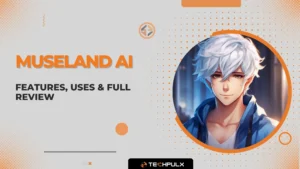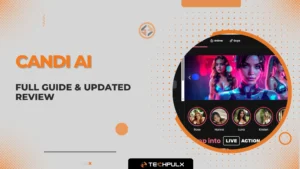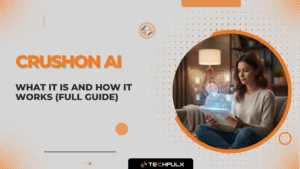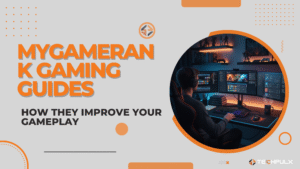Frames per second (FPS) is a crucial metric that measures how smooth and responsive a game, video, or any other visual content appears to the viewer. Understanding your system’s FPS can significantly enhance your experience, whether you’re a gamer, a video editor, or simply someone interested in streamlining your digital media. An FPS calculator is the perfect tool to check your frame rate instantly and ensure your device is performing optimally. In this article, we’ll dive into the concept of FPS, its importance, how to use an FPS calculator, and how to improve your FPS performance.
What is FPS (Frames Per Second)?
FPS stands for frames per second, which refers to the number of individual frames or images displayed per second in a video or game. The higher the FPS, the smoother the visual experience, leading to better performance, especially in fast-paced gaming environments.
In the context of gaming, FPS directly affects the responsiveness and smoothness of gameplay. For video editing and streaming, FPS ensures that the video remains fluid and free from stuttering, which is essential for a professional presentation. The commonly accepted FPS rates for smooth gaming include 60 FPS, 120 FPS, and 240 FPS, but higher FPS rates, like 144 FPS or 240 FPS, are generally preferred for competitive gaming.
Importance of Frame Rate in Performance
Frame Rate and Gaming Experience
When playing games, your frame rate directly impacts how responsive and smooth the experience feels. Games that run at high FPS, such as 120 FPS or 240 FPS, appear significantly smoother compared to games running at 30 FPS. Lower FPS leads to stuttering or lag, making it difficult to track fast-moving objects and ultimately ruining the gaming experience. On the other hand, higher FPS enhances gaming performance, providing a more fluid and responsive experience.
If you’re a competitive gamer, maintaining a consistent high FPS is critical for gaining a competitive edge. Tools like the FPS calculator can help you measure your system’s performance in real-time, providing valuable insights into your current setup and potential improvements.
Frame Rate in Video Editing and Streaming
For video editors, streamers, and content creators, FPS is equally important. A high FPS ensures smooth video transitions and sharp image quality, especially in editing and live streaming. Inconsistent frame rates can lead to choppy playback and poor-quality videos. When working with high-definition video, especially for 4K content, maintaining a consistent FPS is essential for professional-grade content.
Using an FPS Calculator
What Does an FPS Calculator Do?
An FPS Calculator helps you measure how well your system performs in terms of frame rate performance. These calculators provide a precise reading of your device’s ability to handle games, videos, and other visual content. The tool calculates the frames per second in real-time, allowing users to monitor their system’s performance and identify potential issues. For users also interested in other system metrics like body fat percentage, tools such as the BF Calculator can offer additional insights into personal optimization.
Types of FPS Calculators
There are different ways to measure your FPS depending on your needs. Some popular FPS tools include:
- FPS Monitor: Displays the FPS in real-time as you play, allowing you to monitor your system’s performance dynamically.
- FPS Test: Used primarily for benchmarking and determining the overall capability of your hardware.
- Frame Rate Checker: A straightforward tool to determine how many frames your system is processing during use.
These tools help you evaluate frame rate settings for gaming, video editing, or general use. For more advanced users, some FPS calculators also offer detailed frame rate analysis software, which provides in-depth information about GPU performance, temperature, and more.
How to Use an FPS Calculator
Using an FPS calculator is relatively simple. Here’s a general step-by-step guide on how to use the tool:
- Download or Access an FPS Calculator: Choose the FPS calculator tool that best suits your needs. Some tools come as downloadable software, while others are available directly on websites.
- Run the FPS Calculator: Open the application or website and allow it to detect your system’s specifications. This will help assess how well your device can handle demanding tasks.
- Test Your FPS: Start a game or video that pushes your system’s limits, then monitor the FPS on-screen. The calculator will display the real-time FPS, which helps you determine the performance level.
- Analyze Results: Check the FPS readings to understand your system’s strengths and weaknesses. If your FPS is low, consider optimizing your settings or upgrading your hardware.
How to Improve Your FPS
Optimizing FPS Performance
If you notice your FPS is lower than expected, there are several ways to improve it:
- Adjusting Graphics Settings: Lower the resolution or turn off high-end graphics features (like shadows, anti-aliasing) in your games. This can improve FPS without compromising gameplay.
- Update Drivers: Ensure that your GPU drivers and other relevant software are up-to-date. Outdated drivers can significantly impact your frame rate performance.
- Upgrade Hardware: If your FPS is still suboptimal, consider upgrading your GPU or increasing your system’s RAM to enhance performance.
Tools for Benchmarking
There are many FPS benchmarking tools available that allow users to test the frame rate performance of their system under various conditions. These tools provide a clear understanding of how well your hardware handles different levels of graphical demand.
- Frame Rate Analyzer: This software gives users detailed insights into the GPU frame rate and its performance during testing.
- FPS Performance Test: A more advanced tool for those who want to track FPS across multiple games and applications.
Common FPS Issues and How to Fix Them
Low FPS
Low FPS can occur for several reasons, including hardware limitations, software bugs, or background processes consuming system resources. The most common fixes for low FPS include:
- Lowering Game Settings: Reducing the graphical settings or resolution can increase FPS in demanding games.
- Overclocking: For users familiar with hardware adjustments, overclocking the GPU or CPU can significantly improve performance.
- Close Background Applications: Ensure no unnecessary programs are running in the background that could drain your system’s resources.
FPS Drops and Lag
FPS drops are often caused by a sudden increase in graphical demand, such as complex scenes or high-resolution textures. To avoid FPS lag:
- Ensure System Cooling: Overheating can reduce FPS. Check your system’s cooling system and clean any dust.
- Optimize Power Settings: On laptops, ensure the device is set to “high performance” mode to maximize FPS.
Top FPS Calculator Tools to Use
Here are some top FPS calculators that you can use to check your system’s frame rate:
- Fraps: One of the most popular tools for measuring FPS in real-time.
- MSI Afterburner: Great for both FPS monitoring and GPU performance tweaking.
- GeForce Experience: NVIDIA’s tool offers a great FPS counter along with other optimization features for gaming.
These tools allow users to test their FPS, benchmark gaming performance, and fine-tune their settings.
Have tips or experiences with these tools? We welcome contributions from tech-savvy writers—learn more on our Write for Us page.
Conclusion
An FPS Calculator is an essential tool for anyone who wants to optimize their system’s performance. Whether you’re a gamer, video editor, or streamer, checking your FPS can help you improve visual quality and enhance your experience. By understanding your FPS performance, making adjustments, and using the best FPS tools, you can ensure smooth, responsive gameplay and high-quality video output.